Sofware Basics
General Software Notes
1) You must be online at all times while using the software.2) Hardware is not required to view, open, or modify map files.3) Multiple files can be opened, manipulated, and compared.
Getting New Tune Files
Stock, Unrestricted, and Third-Party files may be downloaded in the software.Use the `File Manager` File->File Manager to download new files.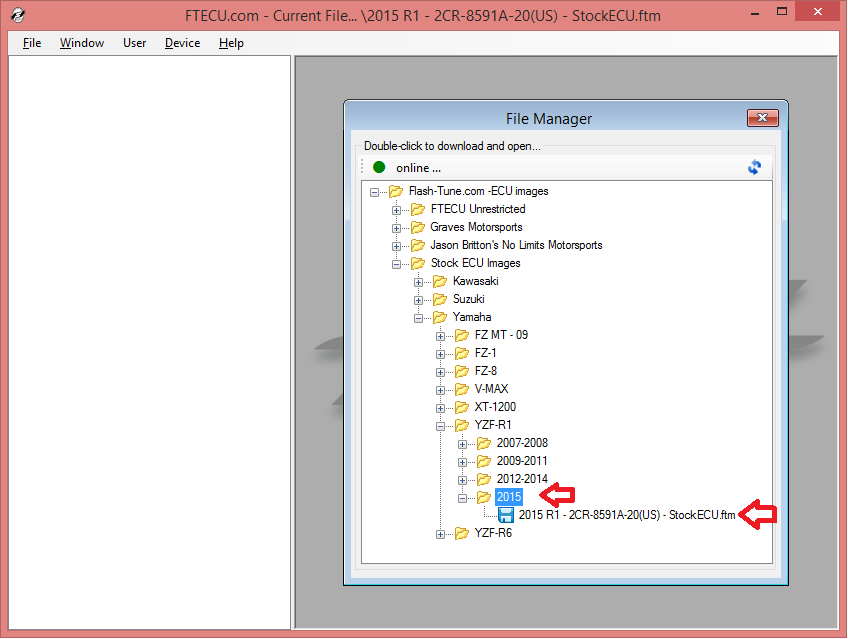
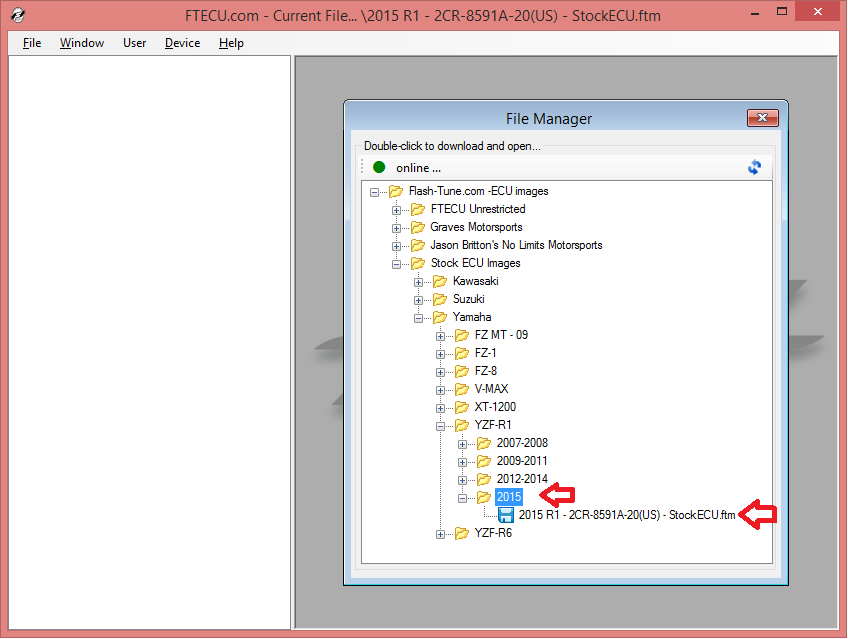
Tuning File Structure
Tune files load into the treeview (left panel) listing editable items.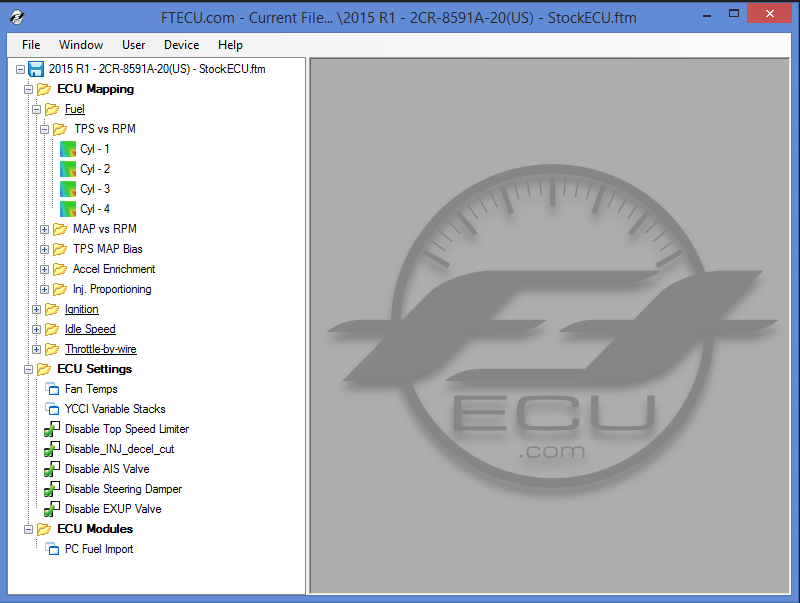
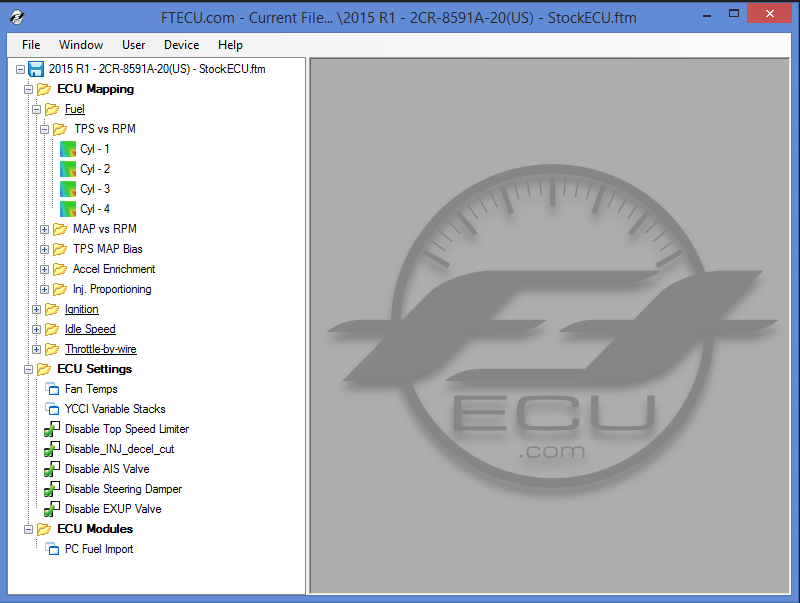
 File Node: Contains all editable items of a file
File Node: Contains all editable items of a fileLeft-Click: Expand / Collapse child nodesRight-Click -
Compare1/2: Select entire files to compareReload: Discard changes and reload fileFlash: Write selected file to ECUSave As: Save selected fileClose: Close selected file
 Folder Node: Groups similar items or folders.
Folder Node: Groups similar items or folders.Left-Click: Expand / Collapse child nodesRight-Click: -
Copy: Recursive copy child mapsPaste: Recursive paste child maps
 Map Node: Contains a single map table.
Map Node: Contains a single map table.Left-Click: Display Map-View DialogRight-Click: -
Compare1/2: Select maps to compareCopy: Copy specific mapsPaste: Paste specific maps
 Setting Dialog Node: Contains a settings dialog.
Setting Dialog Node: Contains a settings dialog.Left-Click: Display Settings Dialog
 Setting True/False: Set option True/False.
Setting True/False: Set option True/False.Left-Click: Display True/False Dialog



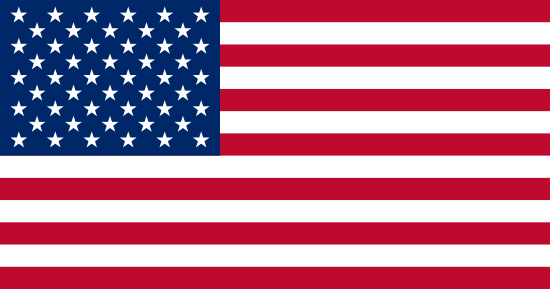 English
English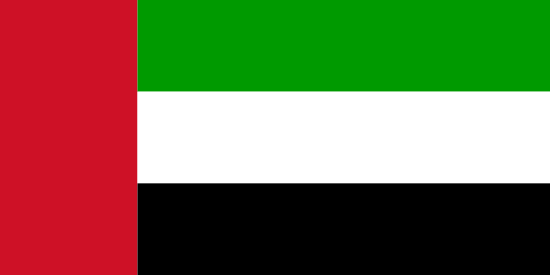 Arabic
Arabic Chinese
Chinese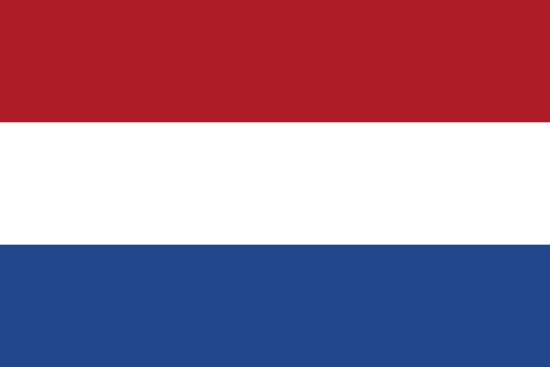 Dutch
Dutch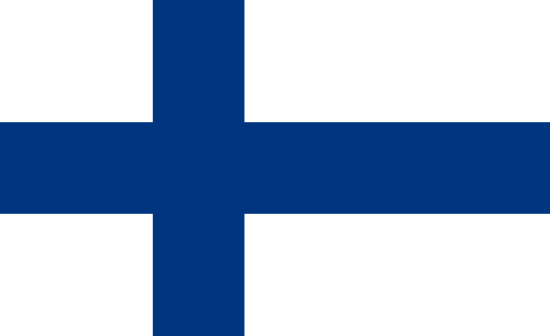 Finnish
Finnish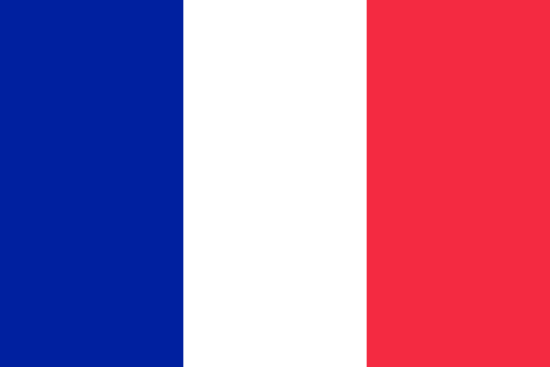 French
French German
German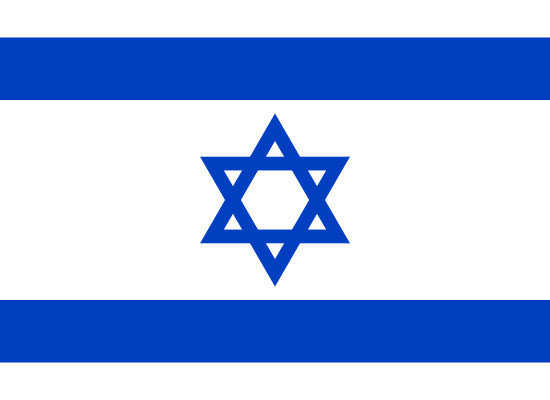 Hebrew
Hebrew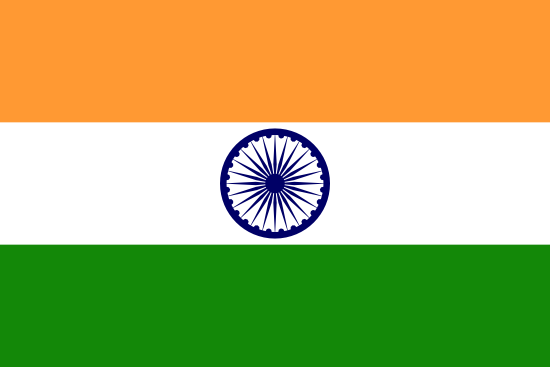 Hindi
Hindi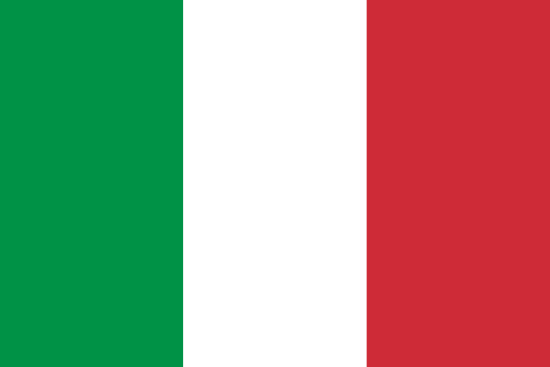 Italian
Italian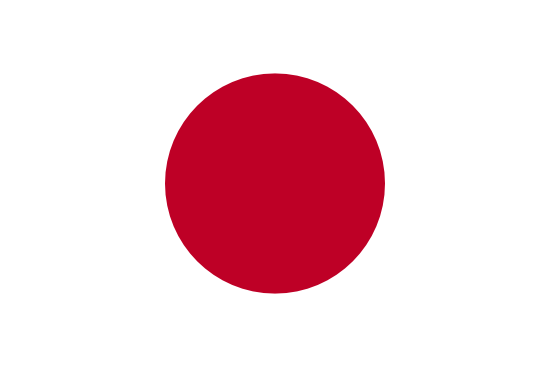 Japanese
Japanese Korean
Korean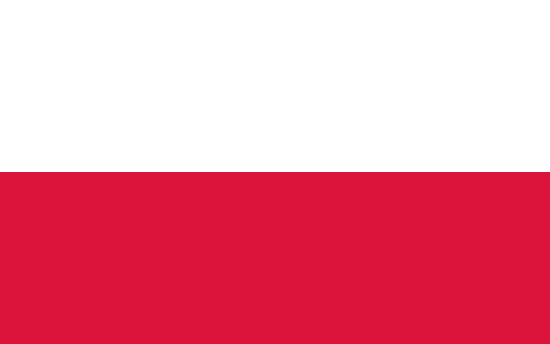 Polish
Polish Portuguese
Portuguese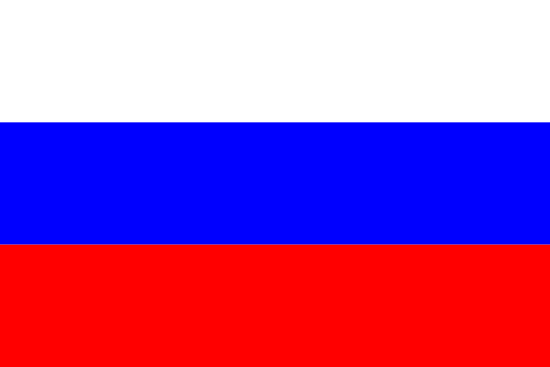 Russian
Russian Spanish
Spanish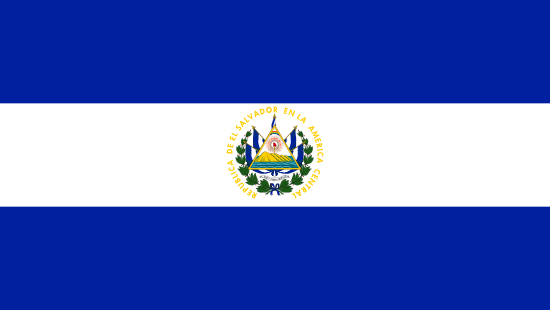 Swedish
Swedish


